m (DF21net moved page WDFUSE Tutorial - Basics to WDFUSE Tutorial - Configuration) |
No edit summary |
||
| Line 21: | Line 21: | ||
# You can create a blank new mission from scratch. | # You can create a blank new mission from scratch. | ||
# You can load an existing Dark Forces mission (Ex: Secret Base) | # You can load an existing Dark Forces mission (Ex: Secret Base) | ||
# You can launch a tutorial project | # You can launch a tutorial project (You will be doing this next) | ||
# You can load an existing custom mission GOB to see how it is made. | # You can load an existing custom mission GOB to see how it is made. | ||
| Line 27: | Line 27: | ||
Once you give a name to your project go ahead and choose the first tutorial '''BASICS''' and click here . | Once you give a name to your project go ahead, choose "'''Load a Tutorial'''" and choose the first tutorial '''BASICS''' and click here . | ||
Revision as of 06:33, 23 June 2022
Installation
After you download the editor from here simply extract the contents and place them into any folder. Then double click on wdfuse.exe to get started.
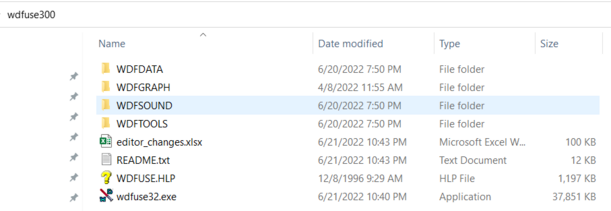
Setting up WDFUSE
When you first start the editor you will be prompted to identify the location of your Dark Forces installation. This is required as the editor loads all the level assets from DARK.GOB and textures from TEXTURES.GOB. You can also click one of the store buttons to automatically choose Steam GOG or Origin store fronts and the editor will attempt to discover the installation path.
If you plan to test your mission, you will need to specify which engine you will work with. If you plan to play using the original DOS version then simply choose JEDI as the Engine Type. (Note: You will need to specify your DosBox location if you plan to test your game in DOS.) If you are playing with The Force Engine then choose that as your engine.
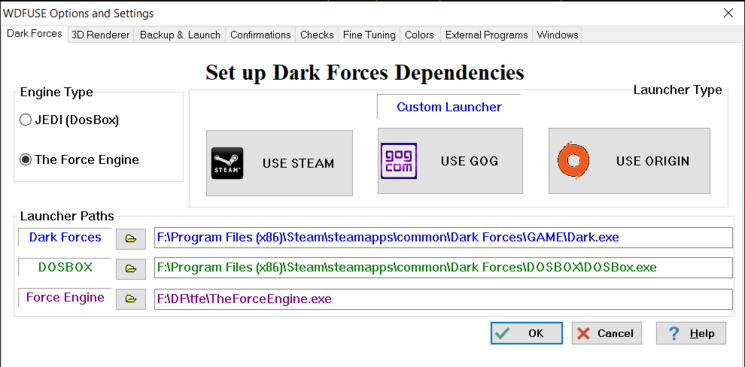
When you are done press Ok.
WDFUSE Projects
After you configure your Dark Forces Launcher you will be able to work with WDFUSE projects. A Project is your workspace where you make all the changes to your custom mission. There are two components, one is a .WDP (WDFUSE Project) file and the other is a folder where all the project assets are located (Ex: your LEV file).
To create a new project simply press New in the top left corner of WDFUSE (or you can open an existing one by pressing Open).
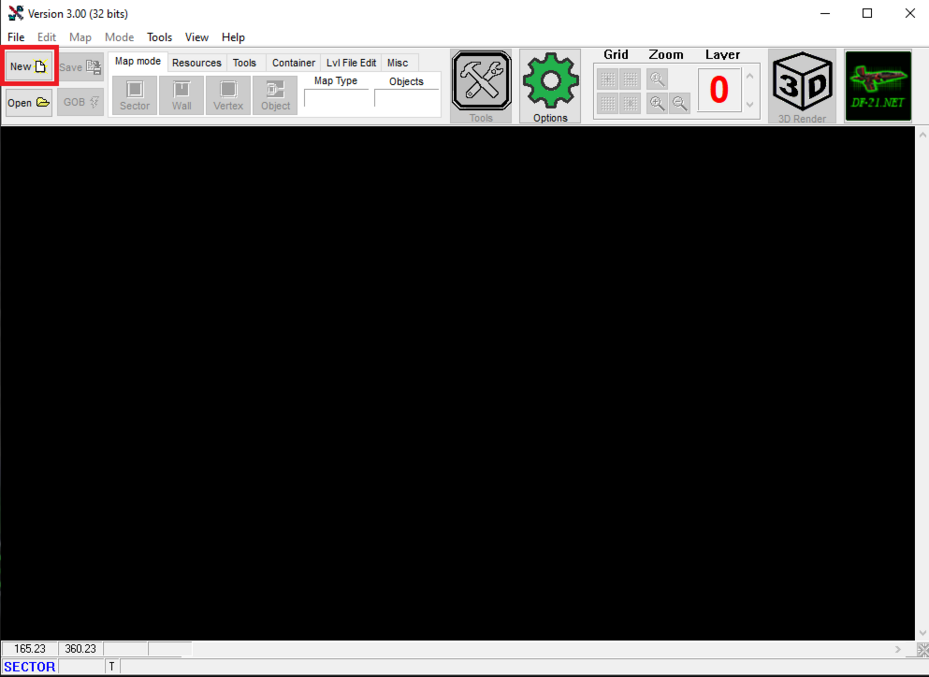
You will see a New WDFUSE Project menu appear. You must provide a name for your project (Ex: TESTMAP ). Once you do, WDFUSE will create a TESTMAP.WDP file and a TESTMAP folder where all your mission components will reside. From this Project window you have some options.
- You can create a blank new mission from scratch.
- You can load an existing Dark Forces mission (Ex: Secret Base)
- You can launch a tutorial project (You will be doing this next)
- You can load an existing custom mission GOB to see how it is made.
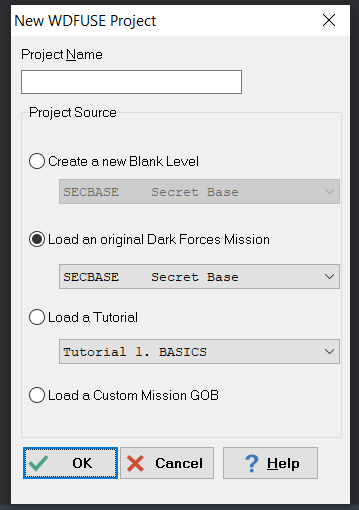
Once you give a name to your project go ahead, choose "Load a Tutorial" and choose the first tutorial BASICS and click here .