This is a how-to guide for getting good quality MIDI in Dark Forces.
If you are playing the DOSBox version, follow through to the end of step 7. If you are playing The Force Engine, you only need to complete step 5.
Step 1
Download and install VirtualMidiSynth.
Step 2
Download and install CoolSoft MidiMapper.
Step 3
Download a good soundfont. I recommend Arachno SoundFont which sounds great with Dark Forces and TIE Fighter music.
Step 4
Open VirtualMIDISynth. Click on (+) to add a soundfont, then navigate to the folder with your soundfont and open it. Make sure the soundfont you have selected is enabled (green light).
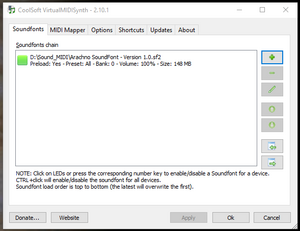
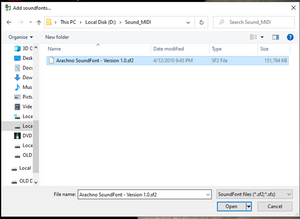
Step 5
Click on the MIDI Mapper tab in VirtualMidiSynth. Ensure Default MIDI Out device is set to VirtualMIDISynth. Click Apply and Ok. You can now close VirtualMidiSynth.
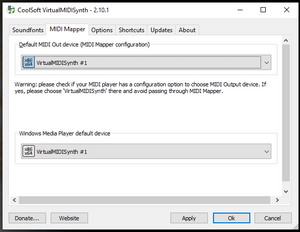
Step 6
If you are playing the DOSBox version of Dark Forces, navigate in Windows Explorer to your Dark Forces directory. There should be a shortcut in this folder called Launch Settings (if you have the GOG version of the game). Run this shortcut to open the settings application.

If the shortcut isn't available, navigate to your Dark Forces directory in DOSBox and run SETUP.EXE
Step 7
In the settings application, select Change sound setup. Then select Custom setup by pressing C.
In the advanced menu, make sure Music is set to General MIDI and Port is set to 330. When you select test music you should hear MIDI playing with your selected soundfont. Digital Sound should usually be set to Sound Blaster 16, assuming DOSBox is configured to emulate SB16.
Quit and save your settings, then close the settings application.
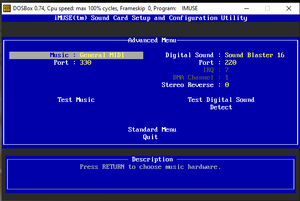
Conclusion
When you run Dark Forces, the MIDI music should now be played with your chosen soundfont.