Modifying Geometry
While square sectors may be fun you may want to vary your geometry in your custom missions. Here we will talk about ways to add, remove and alter map components to suit your needs. Lets switch back to Sector Mode.
Adding Map Components
To add a new components (Remember: They are Sectors/Walls/Vertices/Objects - or SWVO) simply select it by clicking on it (it will turn red) and press the Insert button (To the right of the Backspace key). Do it now while selecting the sector. A new Sector will appear where your mouse pointer is located.
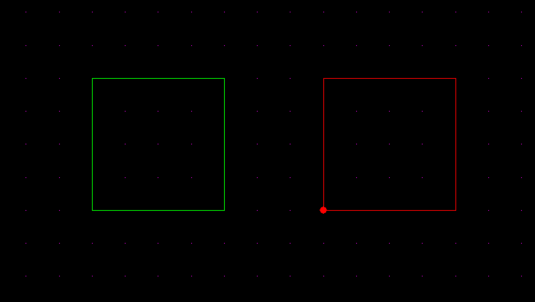
Additionally, you can Right Click on the map to bring up the Pop-Up menu and choose Duplicate. It's the same thing as pressing insert.
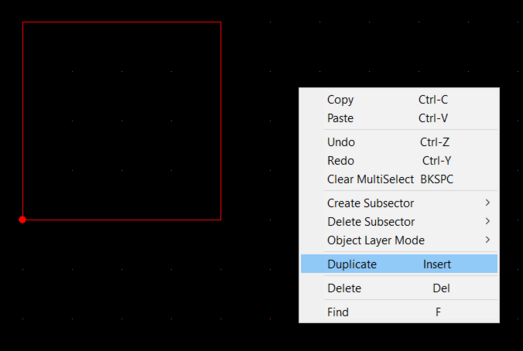
This new sector is an exact copy (Same shape, height, textures etc...) as your original. You can keep pressing insert as often as you'd like and more and more copies of the sector will appear. Remember you can move the copies around around by holding the CTRL button. This will work for any map component.
Now switch to the Wall Mode and hover over any of the Sector's walls. Press Insert and the wall will be split in two. You will get a pop-up confirming that you want to split the wall. Choose Yes.
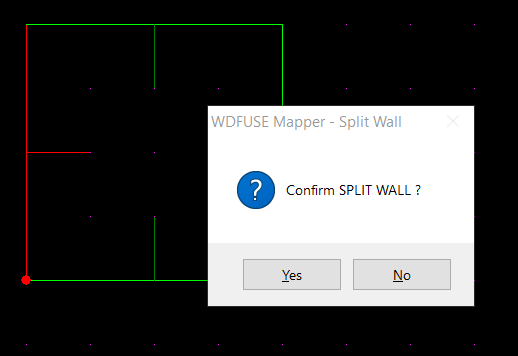
The sector will have now have five walls and 5 vertices. You can move the new wall around (with CTRL ) just like any other component.
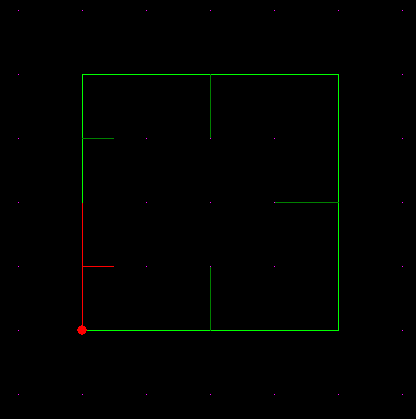
Just like the sectors you can Right-Click and choose Split-Wall to split the wall instead of pressing the insert button.
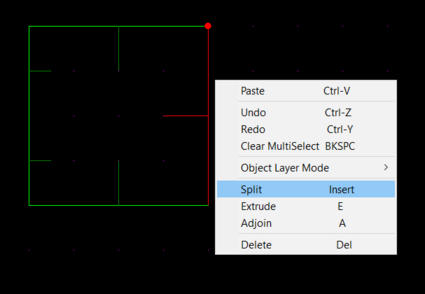
If you switch to Vertex Mode