m (Df21admin moved page Creating Briefing FIle to Creating A Briefing File) |
|||
| (One intermediate revision by the same user not shown) | |||
| Line 9: | Line 9: | ||
To populate the briefing file you need to give it a description of the mission and some objectives. | To populate the briefing file you need to give it a description of the mission and some objectives. | ||
If you are making a new mission from scratch you should outline the mission background and description. Just use your own imagination. | If you are making a new mission from scratch you should outline the mission background and description. Just use your own imagination, however in this tutorial, we will use an example of creating a mission briefing for an existing mission '''Anchor Hed .''' You can download it [https://df-21.net/downloads/missions.php?viewid=48824574 here] . | ||
Typically, you can get it from the readme file that comes with the mission. If you do not have this file, you will need to come up with a few sentences that explain what needs to be done. Here is an example from Anchor Hed titled '''ANCHOR.TXT''' | |||
================================================================ | ================================================================ | ||
Title : Anchor Hed: Tusken Raid mini level v2.0 | Title : Anchor Hed: Tusken Raid mini level v2.0 | ||
Latest revision as of 11:00, 7 August 2024
Briefing File
Each modern Dark Forces mission must have a briefing and objectives. This data is stored in a file called DFBRIEF.LFD and must be present in the zip to be loaded by The Force Engine or simply extracted to be visible by the Remaster. Some missions already have this file so you can skip this step. However, many missions do not so this guide will talk about creating a DFBRIEF file from scratch.
Important Note: This guide assumes there is only ONE mission in the GOB file (which is the vast majority of missions) . If there are multiple missions, then you will need to create objectives and briefing file for each mission!
1. Figuring out briefing details and objectives
To populate the briefing file you need to give it a description of the mission and some objectives.
If you are making a new mission from scratch you should outline the mission background and description. Just use your own imagination, however in this tutorial, we will use an example of creating a mission briefing for an existing mission Anchor Hed . You can download it here .
Typically, you can get it from the readme file that comes with the mission. If you do not have this file, you will need to come up with a few sentences that explain what needs to be done. Here is an example from Anchor Hed titled ANCHOR.TXT
================================================================ Title : Anchor Hed: Tusken Raid mini level v2.0 Filename : anchor.ZIP Author : Barry Brien Email Address : harachi@oceanfree.net Misc. Author Info : Description : You are Luke Skywalker, farm boy on Tatooine. You have just received a distress call from your friend Windy, who is trapped in the village of Anchor Hed during a particularly bad Tusken raid. You rush to aid your friend in you T-16 Skyhopper, landing just outside the village gate, you are completely unarmed OBJECTIVES: Find Windy (Make sure not to kill him!) Get back to your ship
Here the author graciously provided us the information we need to create the DFBRIEF ourselves.
2. Mapping briefing file to the mission
Dark Forces has 14 missions with names like SECBASE, TALAY or IMPCITY. We need to know which of the missions is being replaced and needs to have a briefing file. To do that we have to open the GOB file and look at the contents. There are many tools we can use but the easiest one is called CONMAN which you can download Here . Simply download and unzip the CONMAN program and then open the GOB file (in our case ANCHOR.GOB) . Here is what it looks like.
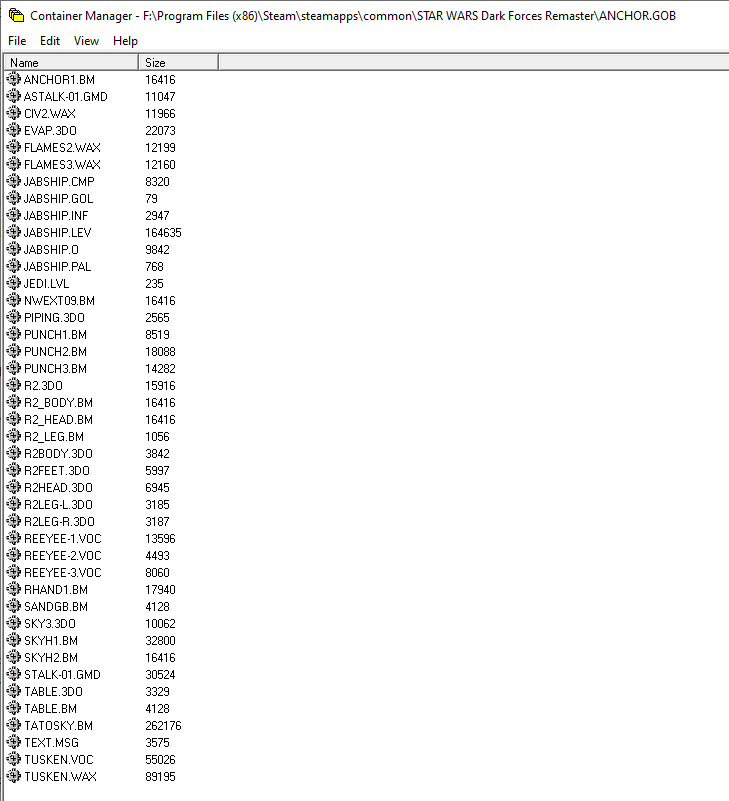
As you see, there are many files here but the ones we need is called JEDI.LVL . If you extract it - by either CTRL-C / CTRL-V the file into a folder or choosing File --> Extract Files option , then you can open it in notepad (or any other text editor) and see which original mission is being replaced. In our case, the mission being replaced is JABSHIP so this is what we will need to create a mission briefing for.
LEVELS 1 Anchor Hed, JABSHIP // (Comments must be at the end of this file) // This file contains the list of all the levels in Jedi, // and the DOS names for those levels.
Now that we have information on the mission being replaced and the description and objectives we should be ready to create a DFBRIEF.LFD file.
The full list of the 14 mission names that can be replaced is below. Look for them in the GOB container.
1. SECBASE 2. TALAY 3. SEWERS 4. TESTBASE 5. GROMAS 6. DTENTION 7. RAMSHED 8. ROBOTICS 9. NARSHADA 10. JABSHIP 11. IMPCITY 12. FUELSTAT 13. EXECUTOR 14. ARC
3. Creating a new DFBRIEF.LFD file
LFD files can also be opened with the CONMAN tool you used to open up the GOB in the previous step. Our goal is to create the Mission Briefing and the PDA objectives. If you open DFBRIEF.LFD with conman you will see the contents of the file.
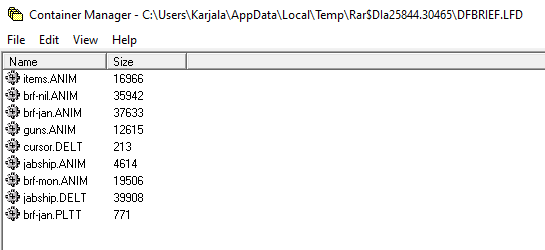
In our case they are stored in the JABSHIP.ANIM and the JABSHIP.DELT files. Specifically, the ANIM file contains the mission objective overlays (Ex: Blue and Yellow color overlays) and the DELT file contains the mission briefing itself. These are the files that we must update.
Unfortunately, this is a highly complicated process that requires you to ensure you have pixel-perfect images all stored in proper formats. Because the learning curve is steep, we've created an automated briefing generator at DF-21 which generates you the entire DFBRIEF.LFD file in seconds.! All you need to do is fill in the objective and mission description information!
Start by going to the briefing generator page here On this page you need to fill out the briefing information such as the mission name, the background and mission details and, finally, the objectives themselves. Be sure to select JABSHIP as the level you are placing (or the DFBRIEF.LFD won't work in game). It should look like this.

When you are done - press "Create DFBRIEF.LFD" button and in seconds you will download the finished file. To quickly validate the LFD file with The Force Engine simply place it inside anchor2.zip and run the mission from the Mod menu. Otherwise, for the Remaster, copy DFBRIEF.LFD to the same folder as the dark.exe executable. Now you can test your briefing.
When the mission starts you should see the new briefing file! This was automatically generated with the text you put in it on the website!
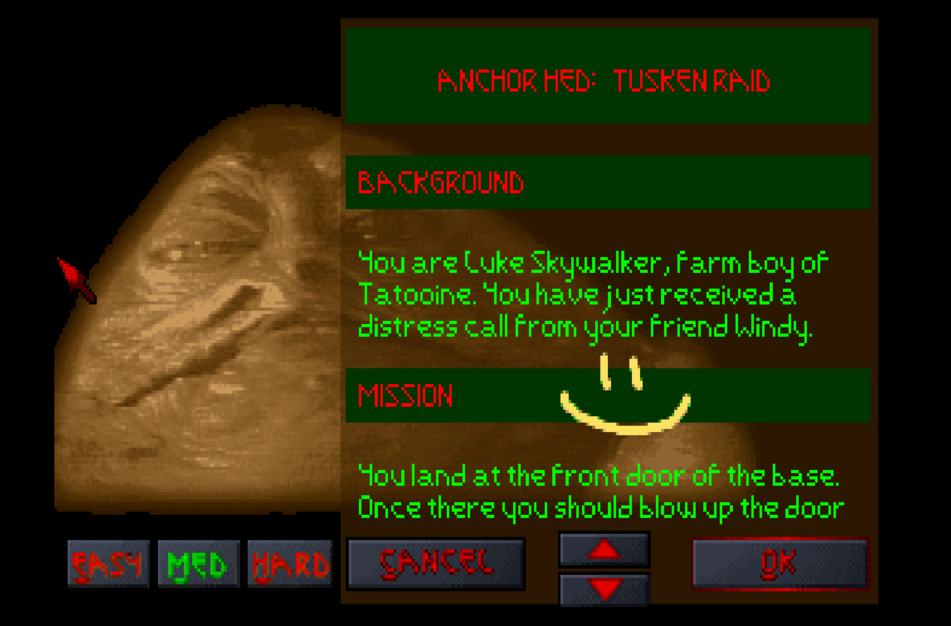
Additionally, if you click on the PDA objectives you will see them created as well.
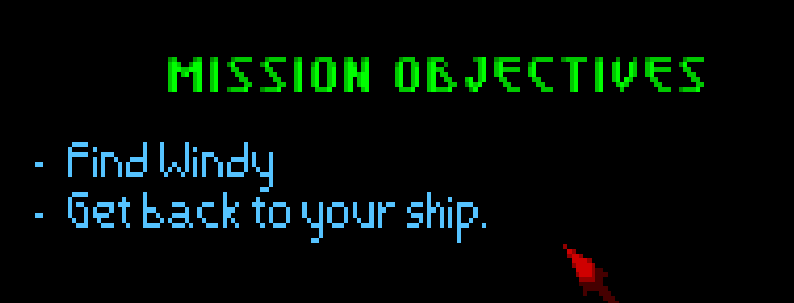
If you are having issues seeing your new briefing it is most likely due to you choosing the wrong level to replace on the webpage (as shown in the JEDI.LVL file) or the game cannot find the DFBRIEF.LFD file (maybe you've made a typo?). Ask in the DF-21's discord if you are stuck!
Note for multiple missions. If you have multiple missions then you need to create the ANIM and DELT files for each mission to replace. You can use the briefing generator yourself to make new DFBRIEF.LFD file and then use CONMAN to copy each of the ANIM/DELT files into a single LFD container.
4. Dealing with Images in the briefing
The briefing and the objectives in game are JUST IMAGES that are stored in a DELT format. Under the hood it is an 8-BIT (256 color) BMP file converted to a DELT file. If you create a new briefing you will be shown a preview of your image. If you click on it, you can download the raw BMP file which you can then edit yourself.
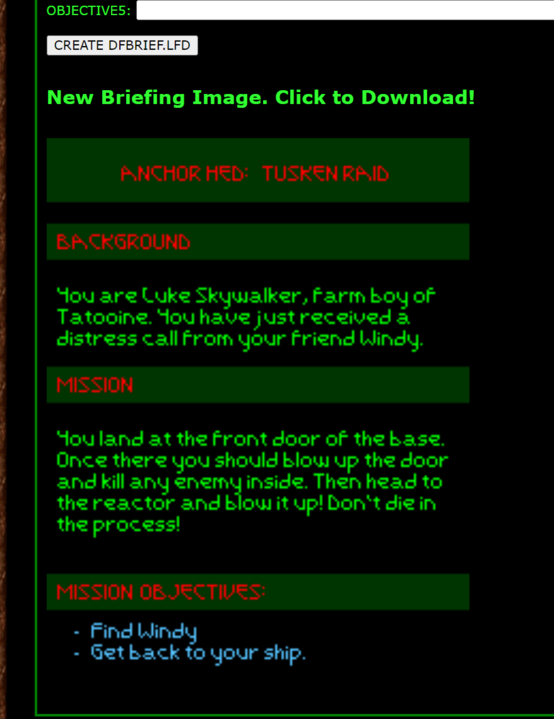
Once you click on the image and download it, you can use any image program, including PAINT to make your changes. Go ahead and do that now. Here we drew a smiley face in the middle of the briefing as a simple example.
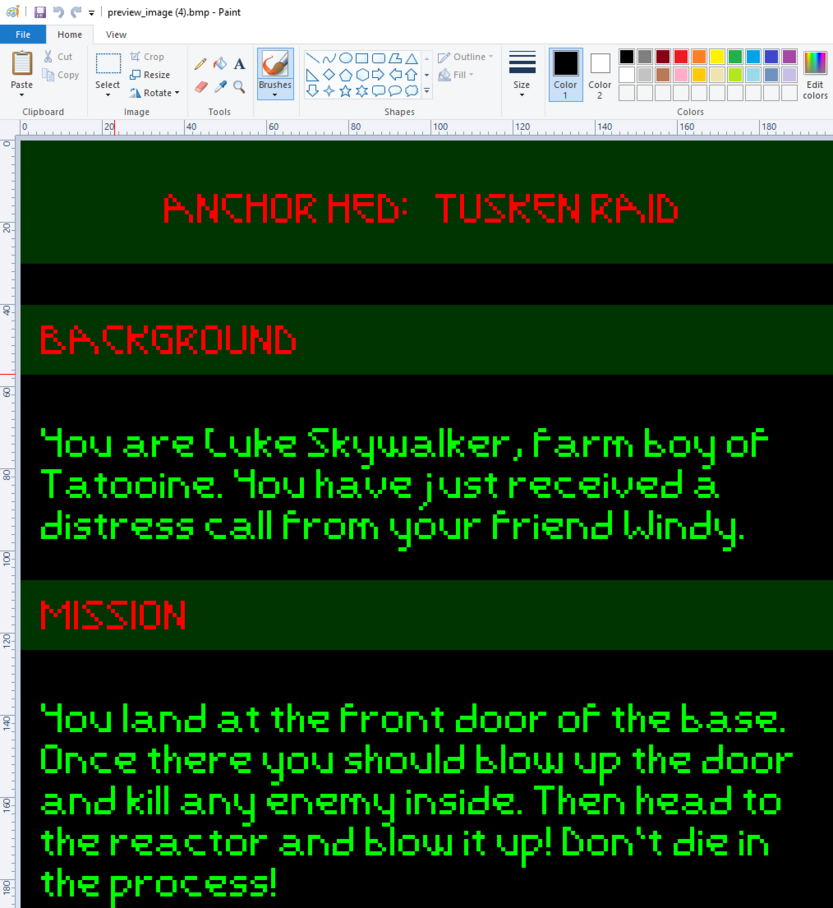
Once you are done, save the file as an 8-BIT BMP file (in the SAVE AS options). In this case we saved it as anchor.bmp. Then to convert it back to DELT format simply go back to the briefing generator page and select the BMP you've created and press UPLOAD to create a new DELT file.
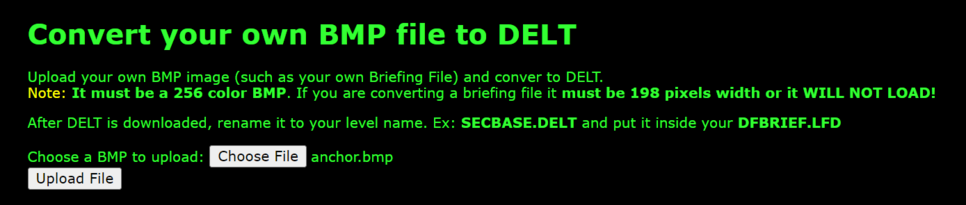
The webpage program will convert the BMP to DELT format and you will download a file called converted_<uniqueid>.DELT. You need to rename it to the mission name, in our case JABSHIP.DELT and put the DELT file (using CONMAN) back into DFBRIEF.LFD to see your changes. Place the updated LFD back into the anchor.zip as you did before and you will be able to see your changes!
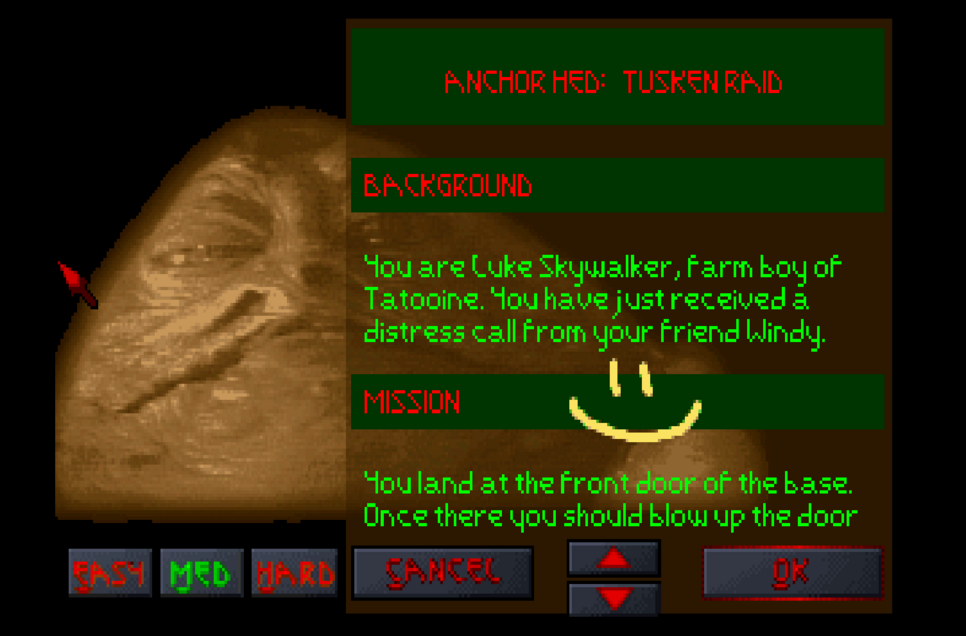
See - it is pretty easy to do whatever you want with custom briefings! You can easily add custom images of starships or Darth Vader from the movies. Just be cognizant that the original game only supports images up to 198 pixels in length!