When you load a new level for the first time, you will see something like this. This has been annotated to show the different parts of the UI.
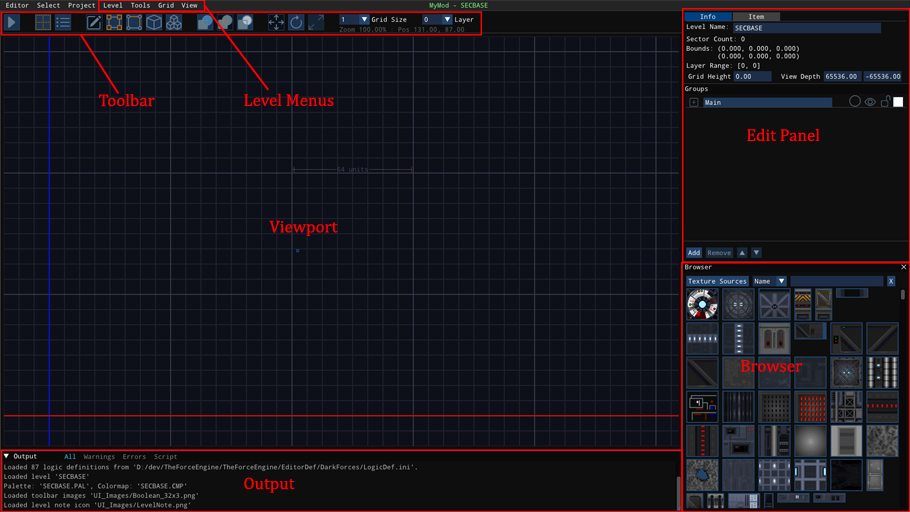 |
For now, I am only going to cover the basics to get you started.
Setup Test Options
Before you can test your level, you have to setup test options.
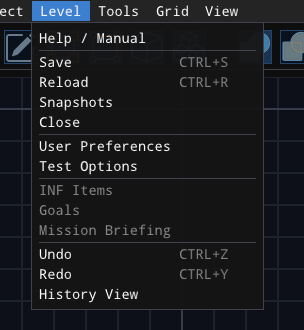 |
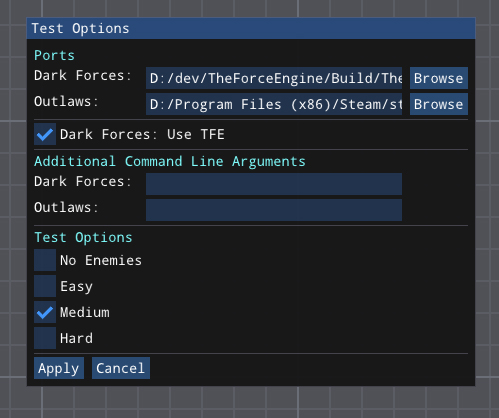 |
First, you must setup a port to run your level. Use the Browse buttons to select the executable of the desired port. If TFE is used, make sure that Dark Forces: Use TFE is checked, as that will add extra hidden command line options to make iteration faster.
Next, you can add any additional command line arguments. Note that arguments to skip cutscenes and directly load the level are already used.
Finally there are some options you can use when testing. Currently the difficulty options are not working, but No Enemies will remove any objects that are flagged as enemies when testing, this makes looking at the architecture and testing INF functionality easier.
View and Change Shortcuts
You will want to review and possibly change the shortcuts keys used by the level editor. For that choose User Preferences, and then the Input tab. Other options are available, but they are bare bones for now.
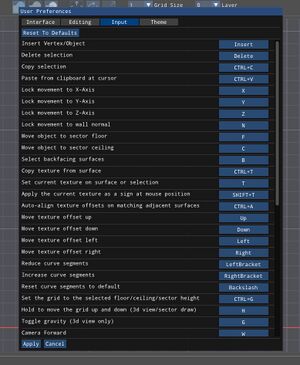 |